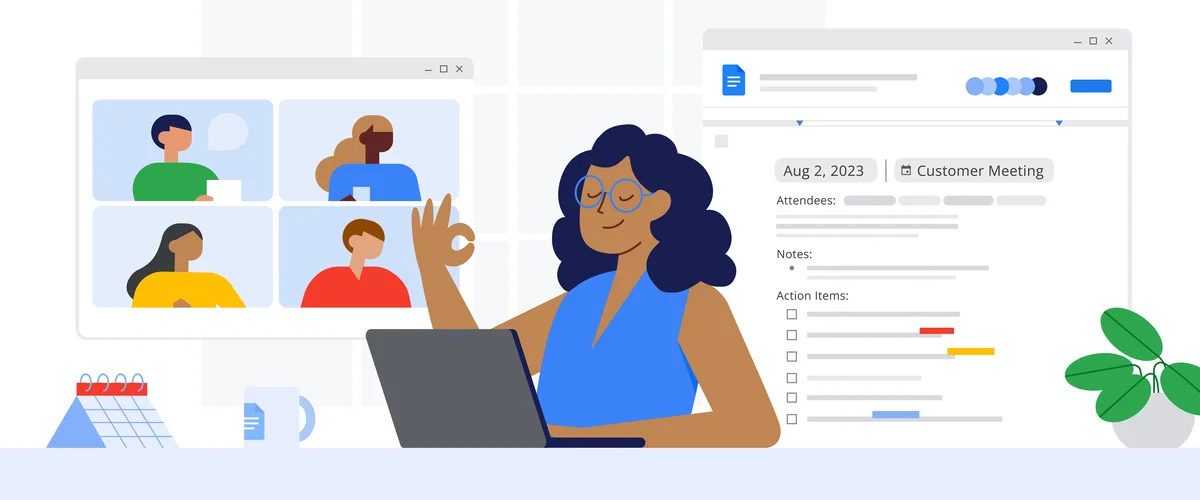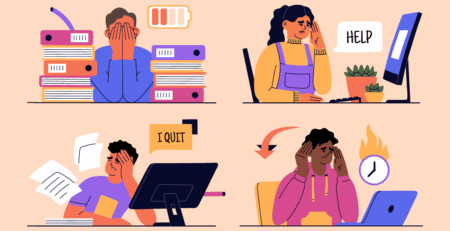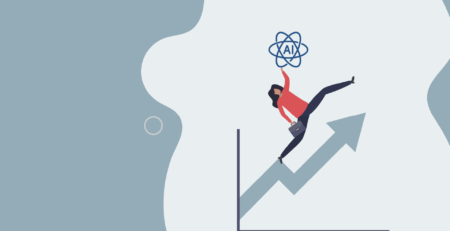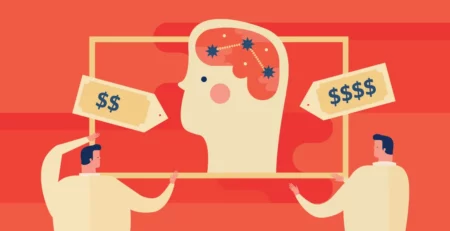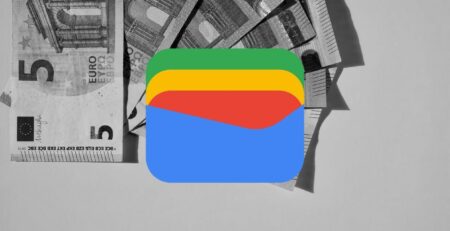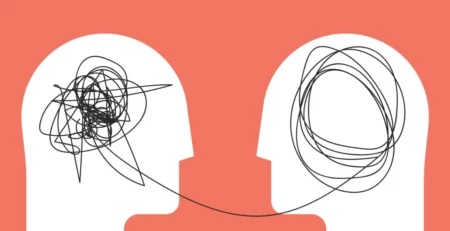Do you ever have trouble with Google Docs? Does it ever feel like the service is way too clunky? Like everything you do has to be inconvenienced by one thing or another. And you don’t want to migrate to Microsoft Documents because, for starters, it’s Microsoft, and they’re stinky. And almost as importantly, Microsoft Docs is a paid-for service that doesn’t have the same team-like features Google Docs does.
On its surface, Google Docs seems like a simplified version of Microsoft Word. But if you try to be a little bit more savvy, you’ll find that it’s got a wealth of features inside that’ll make using it all the easier. Instead of simply leaving you off there, we’re here to guide you through the need-to-know on Google Docs features. Hopefully, in learning about them, your productivity will go sky-high.
Table of Contents
Collaboration Features
One of the best things about Google Docs is that it’s a great collaboration tool due to its seamless integration on the web. This makes it a great tool for those working in a content writing office space (like me!).
Real-time Collaboration
One of the best things you can do on Google Docs is write something together. It may seem annoying to do so, but it’s actually a great feature. Not only can you collaborate on large pieces of content at a single time, but you can also comment on what other people are doing. That’s a great feature for peer reviewing. You no longer have to constantly send the same document back and forth and forth and back. The document itself becomes a dynamic piece where ideas start flowing freely between writers.
A cool thing you should know about collaboration is that when multiple users are on a single document, their cursors will appear in different colors. The color coordination is great for knowing who’s doing what. Overall completion time and workflow are also completely streamlined.
Suggesting Mode
Sometimes, though, you don’t want to edit someone else’s work. Whether it be to avoid conflict or to make sure you don’t disrupt their workflow. And that’s completely understandable. That’s where Google Docs’ suggestion feature comes in handy.
When a suggestion is made, the original line can be freely edited. However, the new edit does not replace the original. It simply shows up in a visible area close to the suggested part. This is great for those looking to give constructive feedback to colleagues in a manner that makes sense. It’s also great when you have multiple reviewers looking at one document. In scenarios like those, the best suggestions can be incorporated into the main document.
Commenting and Replies
When it comes to collaborative work, effective communication is the key to success. Google Docs has a fantastic comment and reply system built into it. Not only can users leave comments, but they can also highlight specific areas of a text and comment on those parts. These comments are also miniature threads that allow for a back-and-forth conversation within a single comment to take place.
Comments are great when there’s a misunderstanding or clarification needed between two or more people. They also keep a discussion constantly flowing between relevant parties. This eliminates the need for people to talk outside the document or to take snapshots/pictures of that one particular area.
Document History and Version Control
Now that you’ve discovered how to make your edits, let’s say you want to review who’s doing what. You want to check and see what was edited across a certain period. Was the document even updated by your co-worker, or did someone else do it? And who keeps leaving the strange smiley face on the document’s title while you’re not online? Well, that’s where the document history feature comes in.
The history feature allows you to see what edits were made, when they were made, and who exactly made them. An extra feature that not a lot of people may realize that comes with documentation history is the fact that you can reverse any changes made back to a previous version using version control. It’s a pretty great way to achieve peace of mind when you or someone else messes up.
Sharing Permissions
When it comes to sharing, you have plenty of options in who views your document and what they get access to on it. Want to give viewing access to someone? Then go right ahead. They won’t be able to make any changes, but they can reference the document.,
If you want, then you can give people permission to leave comments and look at the document to see what they have to say. If you’re cool with more critical feedback, then you can allow those people to make suggestions on the document. And of course, if edits need to be made, then feel free to give the person in question full, unadulterated access.
Sharing permissions also extends beyond access. You can set expiration dates on shared documents. You can set expiration dates on document access, revoking access past a certain deadline. This is useful if the document in question is highly sensitive or intended for a project with a defined deadline.
Chat in Google Docs
You may think the comments section on Google Docs is the chat. But that’s not the case. Comments, at their core, are simply threads that exist to talk about a specific topic within the doc. The chat feature is a live collaboration tool where the entirety of the document can be freely discussed without issue. With the chat feature, you can just put messages within the doc without having to make special edits to the document part. This is great for the flow of ideas within a document. It improves communication flows and ensures that, regardless of what page everyone is on, they’re still on the same document.
By mastering all of the tools above, you may notice that Google Docs is the Swiss Army knife of collaborative documentation. Of course, this all mostly applies if you’re using docs in tandem with other people. If you’re working on a document on your own, then the following features should help you immensely.
Workflow Features
Writing a document is a slow and laborious process. Doing it on your own is especially difficult. All the writing, editing, and proofreading is done by hand and in your own time. But Google is very aware of these kinds of things. Because of that, they’ve implemented a host of features for individuals to use.
Voice Typing
You’d think, due to its nature of being a word processing document, Google Docs would be a space where everything has to be typed out. But that’s where the revolutionary feature of voice typing comes in. It allows you to dictate text directly to the document through word of mouth alone.
This is particularly beneficial for:
- Those who struggle with typing speed or accuracy.
- Capturing brainstorming sessions or quick ideas on the fly.
- Creating transcripts from recordings or interviews.
If you’re wondering how to use the voice typing feature, simply click on the tools section of the Docs ribbon. And then from there, click on Voice Typing. Likewise, you can press Ctrl + Shift + S using a keyboard shortcut. Once the feature has been enabled, speak into your microphone and watch as the magic happens. To format the document, you can use voice commands. This allows for a natural way to create a document.
Action Items and Checklists
Managing a document and other tasks can be similar to juggling several apples at the same time. That’s why Google Docs has a checklist feature integrated into itself, allowing you to keep tabs on what you need to do.
Here’s how it works:
- Highlight a specific piece of text that represents a task or action item.
- Right-click and choose Assign as Action Item.
- Assign a due date and a collaborator (optional) to the action item.
These steps create a miniature checklist within the document itself without interrupting what you’re writing. Each item on the list can be marked as clear depending on which stage you’re on in your project. This is a great way to centralize checklist tools into one place.
Meeting Notes with Templates
Effective meeting notes are essential for capturing decisions, action items, and key takeaways. Google Docs offers pre-built meeting note templates that can significantly enhance this process. These templates typically include sections for meeting details (date, attendees, agenda), discussion points, action items, and next steps.
If you utilize a meeting template, it streamlines the note-taking process, ensuring all your crucial information is captured consistently. You can even designate predefined sections of the meeting to worry about things like formatting or structure. You can even fill meetings with date, time, and participant tags to save yourself time on it.
Document Summary
Let’s assume you made a really long document. You’re getting ready for an investment meeting and are about to present your findings. But the meeting is brief. How do you summarize the document quickly? Well, you use Google Docs’ summary feature, of course. The purpose of this feature is to analyze the entire document and highlight the main points made.
To access the document summary, simply navigate to Tools > Summarize document. This feature is particularly helpful for:
- Refreshing your memory on the key takeaways of a long document.
- Providing a quick overview to colleagues before diving into the details.
- Creating an executive summary for a report or proposal.
The document summarization tool saves you lots of time. It also gives those reading your document a good overview of what’s written without needing to do too much reading.
Emojis and Reactions
What’s a good document without a little fun? Most documentation features are always focused on being as formal as possible. Google Docs acknowledges that humor can go a long way in making text feel alive. Emojis are bite-sized reactions you can stick on to certain sections of a document to indicate a larger point in one simple feeling. Emojis are also great for making something so formal a lot more approachable. They remove a lot of the seriousness and make interactions more free-form and wholesome.
By harnessing these workflow-boosting features, you can transform Google Docs from a simple writing tool into a powerful productivity hub. In the next section, we’ll delve into advanced formatting and customization options that allow you to create visually appealing and well-organized documents.
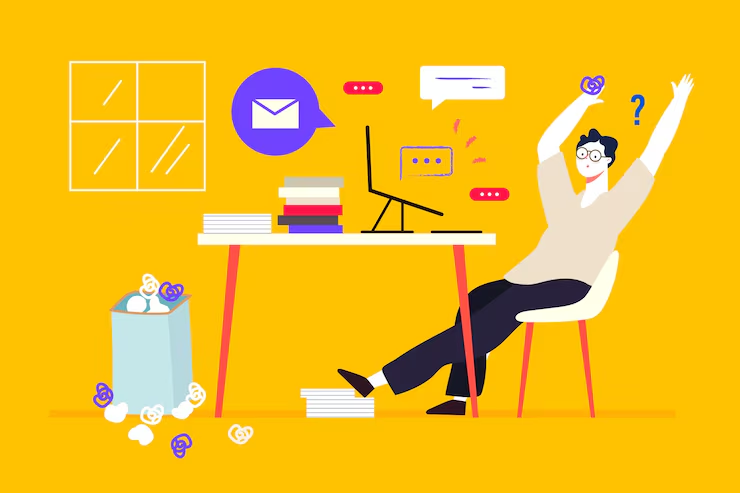
Customization Features
Beyond the basic tools mentioned above, Google Docs has a host of customizable features you can use to strengthen your documents’ appeal. This is great if you want to make the document yours. For this section, we’re going to explore some of the more advanced options that Google Docs brings to the table.
Pageless View
Sometimes you don’t want your document to have any page breaks within it. That may be because you feel as if they break the flow of what’s being written. If you want to scroll through a seamless document without any breaks, then the Google Docs Pageless view is just the thing you need. With this feature enabled, you can scroll through the document hassle-free.
This is particularly beneficial for:
- Creating long-form content like white papers or reports
- Developing web content or blog posts
- Designing presentations or infographics
Pageless view is a great way of just focusing on the content without worrying about page breaks. It’s also something that’s a viewpoint rather than something that eliminates the page breaks; it just shifts the perspective.
Customizable Menus
If you want to customize the Google Docs interface to your liking, then you’re free to do exactly that. If you right-click on the toolbar, you can make it so that certain tools are more readily accessible or others are completely removed.
Imagine a scenario where you frequently use the header, bullet point, and subheading features of Google Docs. You can customize the toolbar to always have exactly these options there at your convenience. This not only streamlines your workflows, but it also eliminates the need to navigate through multiple menus to get exactly what you need.
Dropdowns and Checkboxes
Documents don’t have to be static blobs of text. There are ways to inject interactivity into them without straying into a different medium altogether. Dropdowns and checkboxes allow you to create interactive elements within your documents, enabling users to select options or provide input directly.
Here are some potential applications of such a feature:
- Creating surveys or questionnaires where users can choose from pre-defined answers
- Developing forms with sections for user input or selection
- Designing interactive checklists or decision trees
These interactive elements enhance the functionality of your documents, making them more engaging for users and fostering a more dynamic experience.
Table Templates
I don’t know about you, but for me, making a table in a document is very annoying. I need to make sure I have the exact boxes ticked to make the table come out right. If I mess up, either I make the table again or go through the hassle of adding rows, columns, and cells. Fortunately, Google Docs has pre-made table templates that cater to everyone’s needs.
These templates provide a solid foundation to jump off of and are easily customizable. Some examples of pre-built table templates include:
- Comparison tables for highlighting product features or pricing plans
- Calendar layouts for scheduling or project timelines
- Financial tables for budgets or data analysis
By leveraging table templates, you can save significant time and effort while ensuring your data is presented in a well-organized and visually appealing manner.
Watermarks and Background Images
Okay, now you’ve written your entire document. You’re proud of the writing and formatting and don’t feel like there’s anything more to be added there. But something’s still missing. Oh, it’s the fact that there’s a lack of key visuals to connect everything.
This is where you can add background images to enforce a sense of identity with the document. And if you want to truly make the document yours, add the splash of a watermark. The watermark can be as subtle or gaudy as you like. If the document is part of a company, then these are great ways to enforce the company’s identity. These elements elevate the professionalism of your documents and leave a lasting impression on your audience.
Beyond the Basics
If there’s one takeaway you should have from this article, it’s that Google Docs goes beyond the call of duty as a piece of documentation software. By harnessing the power of collaboration features, workflow boosters, advanced formatting options, and built-in research tools, you can transform it into a comprehensive document management powerhouse. So, the next time you open Google Docs, remember, it’s not just a document creator; it’s a gateway to a world of enhanced productivity and effective communication.
Google Docs can make your workflow faster and easier when you know the right features. Start using these tips today and watch your productivity grow! For more helpful guides and content, visit EvolveDash.
FAQs
- How can I create custom shortcuts in Google Docs?
You can create custom shortcuts by going to Tools > Preferences > Substitutions. Add your preferred shortcuts to replace specific text with formatted content.
- Does Google Docs support offline editing?
Yes, you can enable offline mode by installing the Google Docs offline extension and enabling offline access in Google Drive settings.
- How do I recover accidentally deleted content in Google Docs?
Use Version History (File > Version history > See version history) to restore previous versions of your document.
- Can I use Google Docs to edit PDFs?
Yes, you can open a PDF in Google Drive, then open it in Google Docs to edit text and make changes. Formatting may not always be perfect.
- How do I compare two documents in Google Docs?
Go to Tools > Compare documents, then select another document. Google Docs will highlight differences between the two.