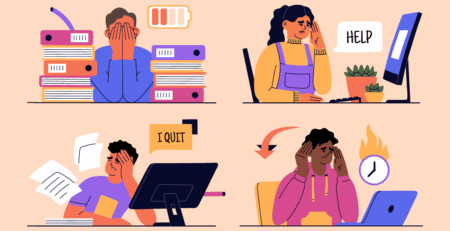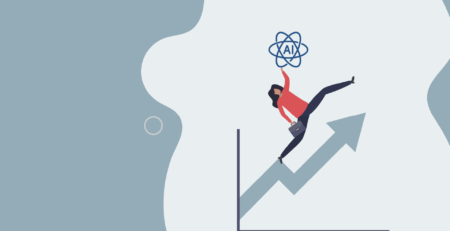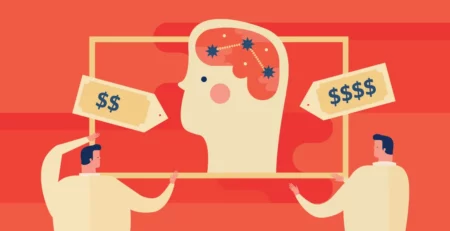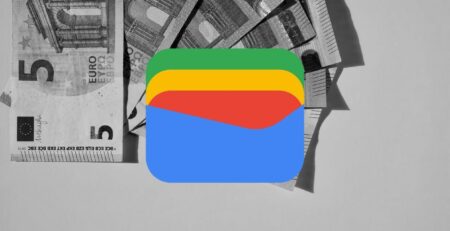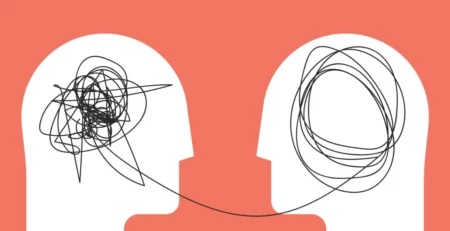As companies grow, hiring new people brings its own set of challenges. One of the biggest? Getting their tech ready. A smooth setup process helps new hires start off strong and keeps your company’s devices organized.
In this guide, we’ll walk through how to clean, prepare, and set up company devices for new team members. You’ll learn how to make sure each device is ready to go, safe, clean, and fully updated.
Table of Contents
What is Reprovisioning?
Reprovisioning means getting a device ready for someone new to use. It’s a regular part of IT work. Basically, you erase the old operating system (OS), install a fresh one, and make sure the device is ready for the next person.
When you reprovision a device, you completely wipe it so that none of the previous user’s info, apps, or settings are left. Once wiped, you reinstall the OS and get the device set up from scratch.
It’s a clean start, which is obviously good for both security and performance.
Why is Reprovisioning a Good Practice?
Reprovisioning is common for a reason. It keeps your tech up to date. It helps protect sensitive data and makes sure new employees don’t run into problems caused by leftover settings or files.
Instead of just logging out and adding a new user, which can leave behind security gaps, reprovisioning wipes everything clean. This way, you lower the risk of breaches and make sure the new user starts fresh.
Preparing to Wipe Data
The first thing you obviously need to do is back up all the important data. Make sure no critical information is left elsewhere before you start deleting everything. It is also very important to tell the user of that device beforehand and give them a chance to save anything they might need. After that, confirm that the device is not in use and is ready to be wiped. Make sure you have all the administration rights to start the reset and wipe process.
Steps to Wipe Data
Here is a step-by-step guide on how to do it:
Factory Reset
Most devices have a factory reset option. This method restores the device to its original state, removing all user data, apps, and settings.
Windows
- Open Settings > Update & Security > Recovery
- Select “Reset this PC” and choose the “Remove everything” option
Mac
- Restart the Mac and hold Command + R to enter Recovery Mode
- Select “Disk Utility” and erase the main drive
- Reinstall macOS from the recovery menu
Android
- Go to Settings > System > Advanced > Reset options > Erase all data (factory reset).
- Confirm and proceed
iOS
- Go to Settings > General > Reset > Erase All Content and Settings
- Enter your Apple ID password to confirm
Remote Wipe
For devices that are lost or stolen, remote wipe capabilities can be essential.
Windows
Use Windows Intune or another MDM service to remotely wipe the device.
Mac
Use the Find My app to remotely erase the Mac if it’s linked to an Apple ID.
Android and iOS
Use the device’s built-in find and erase features. Android devices can be managed via Find My Device, and iOS devices via Find My iPhone.
Secure Erasure Tools
For more thorough data erasure, use specialized disk wiping software. These tools overwrite the storage multiple times to ensure data cannot be recovered.
DBAN (Darik’s Boot and Nuke)
- Create a bootable DBAN USB drive
- Boot the device from the USB drive and follow the prompts to wipe the drive
Blancco
- A certified data erasure software used by many organizations
- Follow the software’s instructions to ensure all data is permanently erased
Post-Wipe Steps
After wiping data from a corporate device, several steps are needed to prepare it for a new user.
Reinstall the Operating System
The first step is that you have to reinstall the operating system. This is like the main part of setting up a device for any new user. Make sure you are following the device’s standard installation process so that there is a low possibility of doing something wrong. This step is very important because this sets up your device to run smoothly and in a secure manner. It also has all the latest updates. You have to select the proper operating system for all your business needs. Now, this choice depends on a lot of factors. This includes memory management, stability, support, and cost. Windows 10 is mostly used because of its versatility and widespread support. macOS, on the other side, is a common popular choice for some industries.
Reconfigure Device Settings
Begin by adjusting the basic settings of the device, like the time zone, language, and Wi-Fi. Once you are done with that, only then install any apps that the new user might need to get started. Updating the system with the latest software and security patches is also an important step. This saves the device from any security threats in the future.
Verify the Wipe
Once you’re done with the setup, you have to double-check to make sure everything was wiped from the device. Go through the device thoroughly and check whether there is any old data left, because trust me, you don’t want that. If you are thinking about why this step is important, it’s because you don’t want any old data leaked, be it personal or company information. A clean start will save you from any unwanted access or sensitive data.
Create Employee Profiles
The very important step: creating employee profiles. After the operating system is installed, set up a profile for all individual team members. Give them a different username from everyone else, an email, and a password. This gives employees a fresh start and makes it easier for them to adjust quickly. Password encryption is very important. Keeps them secure and private.
Install the Latest Updates
Install all the latest updates. This keeps all the devices safe from any vulnerabilities. Regular updates also protect the device from potential hackers and possible security exploits. All these updates should be installed before handing over the devices.
Install Necessary Software
Install all the needed software. Depending on the industry, check what tasks the employees need to perform and then download the software accordingly. All of these apps should be easily available on the device with clear icons on the desktop taskbar.
Make Network Devices Available
Network devices should be available to all employees. In a lot of industries, employees need to access company devices like printers and scanners on a day-to-day basis. All of them should be set up in advance and working properly. This can save a lot of time in advance without any other technical interruptions.
Enable Security Features and Encryption
Activate all the security features and encryption in order to protect any important data. In this comes two-factor authentication and a fingerprint login. This adds that extra layer of protection, and when you encrypt hard drives, it saves them.
You can find many encryption software programs like Microsoft and IBM. Check security settings because they vary based on the user’s role in the company. All users may need different levels of access and features.
However, make sure that only authorized personnel have access to this sensitive information. This approach to security helps protect important business data and prevent unauthorized access.
Quick & easy device setup for new hires! Source: Freepik
Tools
When setting up devices for new employees, several platforms can help. These tools make cleaning, preparing, and reassessing devices efficient and secure.
Addigy
Addigy is great for managing Apple devices. It simplifies wiping and setting up devices. IT teams can prepare devices remotely, reducing downtime and speeding up onboarding. Addigy also offers strong security features. It helps ensure devices are clean and secure for new users.
Jamf Pro
Jamf Pro is excellent for managing Apple devices. It provides solutions for device cleaning, software installation, and configuration. This helps quickly prepare devices for new employees. Jamf Pro’s security features protect data, making it a reliable choice.
Microsoft Endpoint Manager
Microsoft Endpoint Manager is ideal for managing Windows devices. It allows IT teams to wipe, configure, and deploy devices efficiently. It integrates well with other Microsoft services, simplifying user account and application management. This makes it a robust choice for organizations using Windows.
Cisco Meraki
Cisco Meraki offers cloud-based device management for various operating systems. It includes features like remote wiping, software deployment, and real-time monitoring. This is useful for organizations with diverse device ecosystems. Meraki’s ease of use and comprehensive features make it valuable for device setup.
MobileIron
MobileIron focuses on managing mobile devices, including smartphones and tablets. It ensures devices are clean and secure before being handed over to new employees. MobileIron supports remote management and application deployment. This makes it a strong choice for managing mobile workforces.
Apple Configurator
Apple Configurator is a free tool from Apple for setting up and managing iOS devices. It’s ideal for smaller organizations or those on a budget. It helps wipe devices clean and install necessary apps and settings. Apple Configurator’s simplicity makes it a practical choice for basic device management.
VMware Workspace ONE
VMware Workspace ONE provides unified endpoint management for various devices. These include Windows, macOS, iOS, and Android. It streamlines cleaning and setting up devices. Workspace ONE also offers strong security features to protect sensitive data. This makes it a comprehensive solution for managing different types of devices.
Using these platforms reduces setup time, ensures security, and improves the onboarding experience. They make device preparation quick and efficient, helping new employees start working sooner.
Best Practices for Data Wiping
Here are some of the best practices that companies can follow:
Regularly Update Policies
Keep your data wiping policies current with the latest security standards. Regular updates ensure that your organization is prepared to handle evolving threats and compliance requirements. Consider factors like data retention policies and regulatory changes that may impact your data wiping procedures.
Train Staff on Procedures
It’s important to train both IT staff and employees on proper data wiping procedures. Educate them on the importance of securely erasing data. This prevents unauthorized access and data breaches. Provide clear instructions on how to initiate and verify data wipes on different devices and operating systems.
Document Processes and Maintain Records
Documenting data wiping processes is essential for consistency and accountability. Create detailed guidelines that outline each step of the data wiping procedure, from preparation to verification. Maintain comprehensive records of all data wiping activities. This includes dates, devices involved, and responsible personnel. These records can support auditing, compliance, and legal requirements.
Use Certified Data Erasure Software
Invest in reliable data erasure software that meets industry standards and regulatory requirements. Certified software ensures thorough and secure data wiping without the risk of residual data recovery. Look for solutions that offer multiple erasure algorithms tailored to different types of storage media and devices.
Implement Verification Protocols
After performing a data wipe, implement verification protocols. This ensures the process was successful. Verify that all data, including user profiles, applications, and settings, has been permanently erased from the device. Utilize tools and techniques to confirm the integrity and completeness of the data wiping process.
Dispose of Hardware Securely
Properly dispose of hardware that has reached the end of its lifecycle or is no longer in use. Implement secure disposal methods, such as physical destruction or certified recycling services, to prevent data recovery attempts. Ensure that all storage devices are wiped clean before disposal to safeguard sensitive information.
Monitor and Update Security Measures
Continuously monitor your data-wiping practices and update security measures as needed. Stay informed about emerging threats and technological advancements in data security. Regularly review and enhance your data-wiping policies to mitigate risks and protect organizational data effectively.
Maintain a Chain of Custody
Establish a chain of custody for devices undergoing data wiping. Document the movement and handling of devices from the moment they are identified for wiping until the process is completed. Maintain strict control over access to devices. Make sure that only authorized personnel handle sensitive information during the data-wiping process.
These efforts over time improve productivity in an organization and also create a safe and secure environment. This way new employees can integrate and add to the company’s success. Start applying these best practices in your company today for easy onboarding and a strong data protection system. Ask us in the comments below if you need help with any more tips or if you need to create a system for data protection. Visit our website for more similar guides and blogs.
FAQs
- How long does wiping a device take?
It depends. A basic reset might take 10–30 minutes. Using secure erasure tools can take a few hours.
- Can someone recover data after a reset?
Yes, it’s possible. Factory resets don’t always remove everything. Use secure tools to wipe data completely.
- Are there legal rules about wiping devices?
Yes. Rules vary depending on your industry (like GDPR, HIPAA, or CCPA). Always follow them to stay compliant.
- How do companies automate this?
By using tools like Microsoft Endpoint Manager, Blancco, or Jamf Pro to manage and wipe multiple devices remotely.
- What if a device won’t start after wiping?
Try reinstalling the OS. If that fails, check the hardware or use recovery tools to fix startup issues.