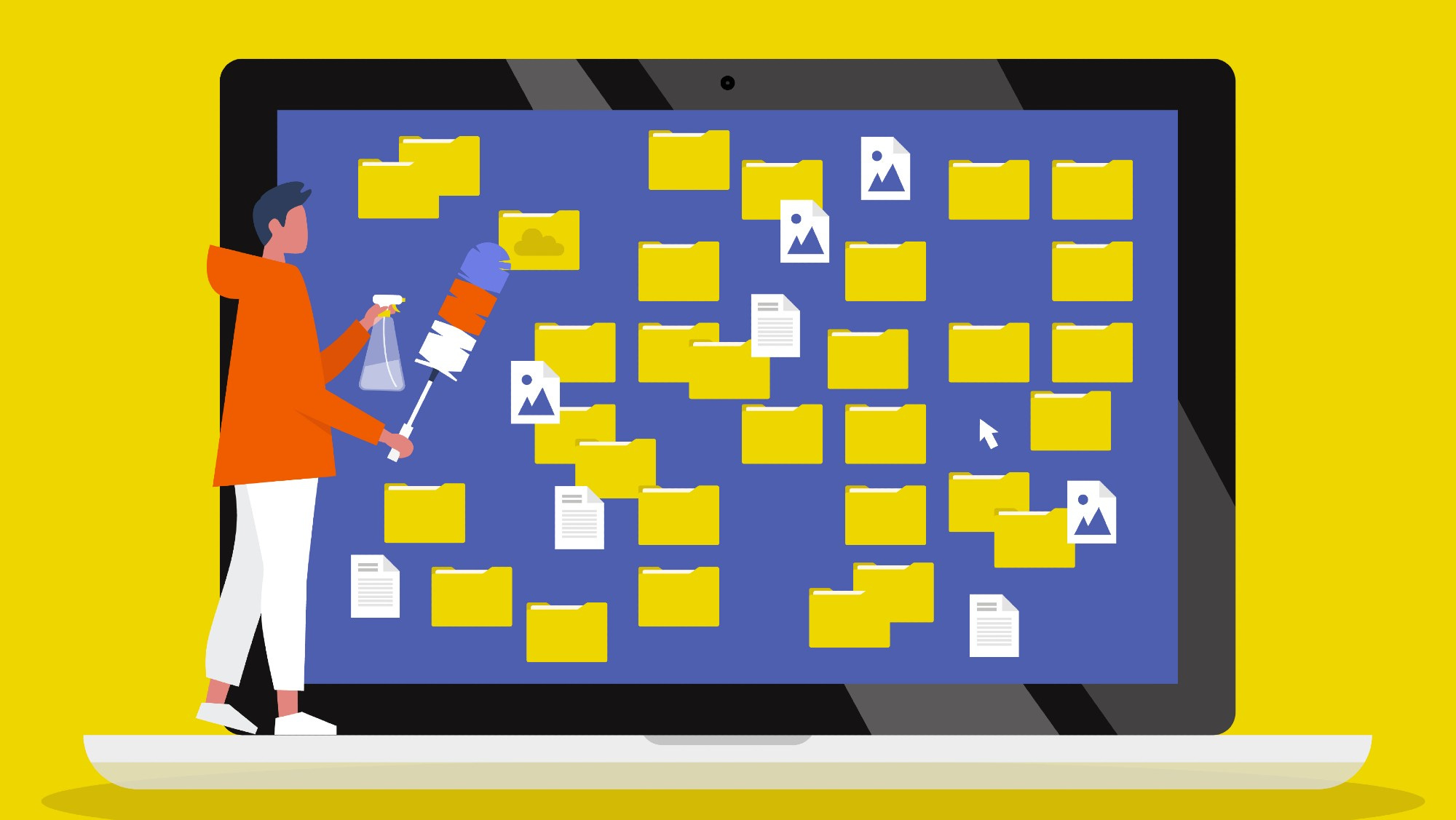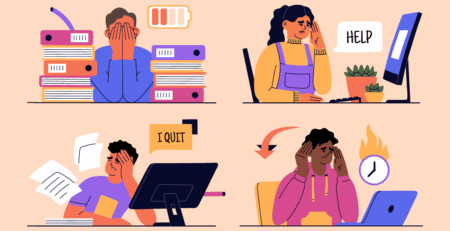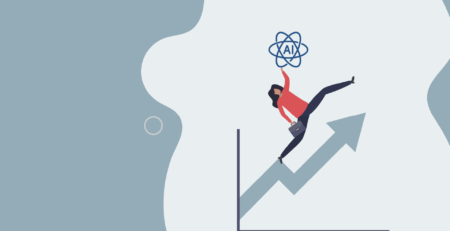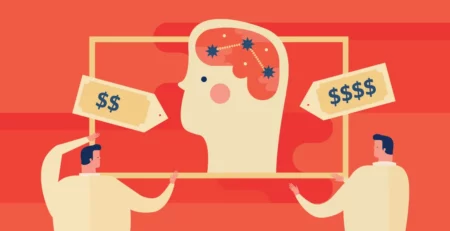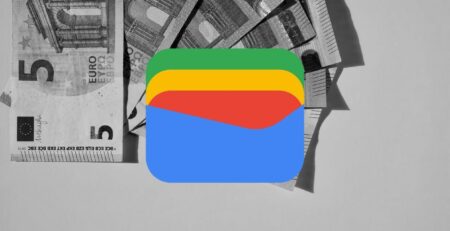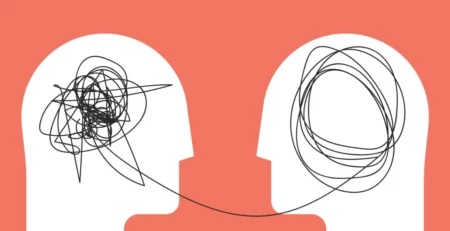In the 21st century, our days, whether with work, leisure, or home, revolve around our devices. We are more connected than ever, with our one go-to place for organizing work documents and personal photos, and many are situated in our PCs and smartphones.
With so many files and apps swirling around, it can become disarray so quickly as digital clutter. Remind yourself of the last time you were searching for that one photo or email. Did it take a while? Then you are in good company. There are many of us who struggle with digital clutter.
Trying to maintain organized digital files and apps is about more than just being orderly. There is a level of practical, everyday life improvement when you spend less time thinking about time-wasters and spend more time getting back to what brings you joy. When everything is in a proper place, you can save time, and your stress from searching can be greatly reduced.
Table of Contents
Tips on Organizing Your Files
These easy changes will allow you to keep your files and documents more organized and cohesive.
Different Ways to Organize Your Files
You want to use specific organization methods to categorize your files. This will ultimately save you time. When your files are organized, you can easily find what you need. This dramatically reduces frustration and can increase productivity.
It improves efficiency. When you have a clear system, you spend less time searching and more time doing. This becomes particularly important if you use your devices for work or important tasks.
Ultimately, it helps keep important files safe. An organized set of files minimizes the likelihood of files being lost or accidentally deleted. Using backups and cloud storage can further protect your important files.
Organizing your files in a usable manner is ultimately finding a system that is the best fit for you. Here are a handful of different types of organizational methods you can consider:
Alphabetical Order
This is probably the easiest way to organize your files. Just put all of your folders and files in alphabetical order from A to Z. This works great for someone who has a good memory for names. You will have folders like “Bills,” “Contracts,” “Photos,” and “Projects,” all in alphabetical order. It is simple, and it is easy to find things.
Chronological Order
Organizing files by dates is nice if you are working with time-sensitive projects. You can create folders by year, month, or week. For instance, you could have a folder for each year, and then under that folder you would have subfolders with different months. You could then follow the relocation progress and find documents related to a specific time in a clear approach. This would be suitable for work such as accounting, journaling, or storing event photos.
Category-Based Organization
Category organization can help you find related materials more easily. When using a categorical organization system, create broad major categories like “family,” “work,” “travel,” and “personal.” Then create more specific subcategories within these major categories. For example, within “Work,” you could create “Reports,” “Presentations,” and “Meetings” subcategories. This system of organization allows you to group similar files together.
Project-Based Organization
If you are involved with a number of projects, then project organization makes sense. Create a main folder for each of your projects. Then create additional subfolders for projects that cover professional aspects of the project, including “Research,” “Drafts,” “Final Versions,” and “References.” This will allow you to keep everything related to your project together and easily manage your work.
Color-Coding
For a visual approach, use color-coding. Many operating systems and apps allow you to tag files and folders with colors. Assign different colors to different types of files or projects. For example, use red for urgent tasks, blue for personal items, and green for completed projects. This visual cue can help you quickly identify what you’re looking for.
Name Files and Folders Clearly
Create simple and clear names for folders and files. Avoid vague terms like “Document1” or “Untitled,” and think of descriptive names to help you identify them at a glance. Including dates or version numbers shows updates over time, too. You should use “Project_Report_June2025” instead of just “Report.”
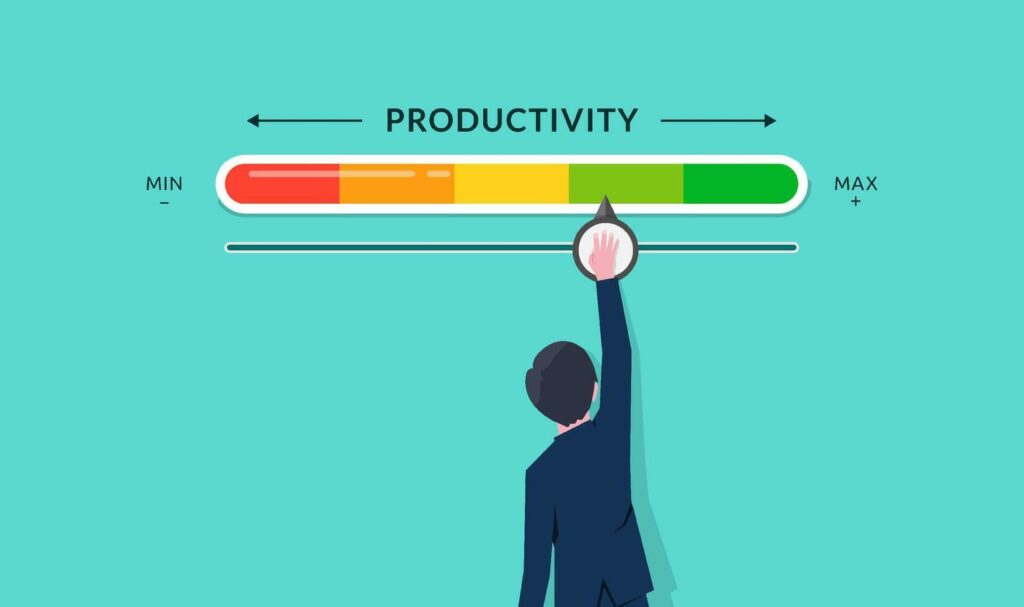
Clear names make finding files quick and easy. You immediately know what you are looking for before opening the file. The same goes for searching for documents. If you need something for a specific date, you have that piece of information already.
Descriptive names are especially helpful when the folder is shared with multiple users. Everyone will know what the folders/files are without confusion. Collaboration is easier and more efficient.
Regularly Delete or Archive Unused Items
Regularly tidying up your digital space helps you stay organized. Regularly delete items that you do not need, and move files that you don’t use very often to an archive folder or external hard drive. Cleanliness helps keep your desktop, file folders, and app icons clutter-free.
The extra space you gain, plus deleting unused items, allows your device to run faster. You also save appropriate storage for more important files. When you regularly archive files, you will not misplace anything important. Store the archived files on an external hard drive or in the cloud.
If you do this regularly, you will be better organized with items that you use, but also you will always have the files you archive saved in a well-organized manner. Keeping only your important files and apps handy saves your digital workspace from being too busy.
Use Cloud Storage and Syncing
Cloud storage is a game-changer for organizing your files. Services like Google Drive, Dropbox, and OneDrive offer many benefits.
Accessibility
Cloud storage gives you the possibility of accessing files on whichever devices you possess. It could be a phone, tablet, or computer, but it allows you a couple of clicks to access your files. This is a good provision for those who commute or require the sharing of files in between devices.
Safety and Backup
Files saved in the cloud are immune to device failures. Even if a computer crash happens to the phone, all those files are still accessible online. This factor lessens the chances of loss of important documents, photos, and work projects.
Device Syncing
Cloud services sync your files automatically. Any updates done on the document in one device appear on the phone or any other device. This keeps you with a fresh update without the hassles of manual transfer or mail.
Collaboration
Many cloud storage services allow multiple people to work on the same file simultaneously. This is perfect for team projects, shared family albums, or group plans. Everyone can access the latest version, make edits, and see updates in real time.
Storage Space
Cloud storage frees up space on your devices. Instead of keeping large files on your phone or computer, store them in the cloud. This helps your devices run smoothly and leaves room for essential apps and files.
Organize Apps by Frequency of Use
Keeping your phone apps organized can save you time and frustration. One effective method is to arrange apps by how often you use them.
Organize Essential Apps
Put the apps you use as the core of your habits on your home screen, including messaging apps, email, social media, and anything you need to use each day. Keeping these apps only a tap away avoids scrolling and searching for them.
Organize Apps into Folders
Put apps with similar functions in folders. For instance, have a folder for your social media apps, productivity tools, entertainment apps, and shopping apps. Label these folders clearly.
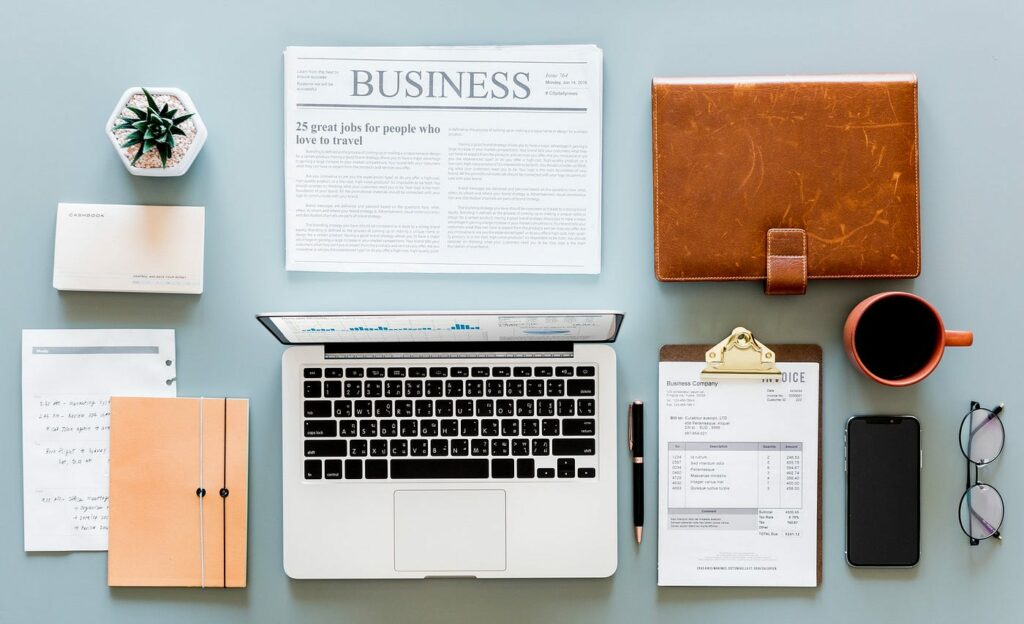
Utilize More Home Screens
If you have lots of apps, don’t hesitate to use more home screens. Keep your essential apps on the first screen, and then place the less important apps on the following screens. This way, you can always find your most important apps quickly and conveniently.
Make Use of the App Drawer
Most smartphones come with an app drawer. Use the app drawer to organize your apps alphabetically or by category. You can customize the app drawer in a way that makes the most sense for you.
The Best Tools for Organization
Organizing your files can be made much easier with the help of online tools. Here are some of the best ones that you can use:
File Explorer (Windows) / Finder (Mac)
File Explorer and Finder are built-in file management tools. They come with their respective operating systems. These tools allow users to navigate through files and folders, create new folders, and move and copy files. They are efficient in performing basic file management tasks. They provide a straightforward interface for organizing files directly on your computer.
Google Drive
Google Drive is a Google cloud storage and synchronization service. It allows you to store files in the cloud and synchronize files across devices while delivering the capability to share files with others. Google Drive has fantastic organizational features like creating folders and subfolders. Files can be tagged with labels, and it has a searchable interface that will allow you to find files quickly, whether by a file name or by content. It is integrated with other Google services like Google Docs or Sheets to enable user collaboration.
Dropbox
Dropbox is a widely used cloud storage service that is known for being simple and reliable. It allows you to store files in the cloud and access those files from any device. Dropbox has file-synching, file-sharing, and version-loving know-how functionality. Organizational tools allow you to create and share folders, and in that context there is apple-to-apple functionality and advanced search functionality.
Evernote
Evernote is a note-taking and note-organization application. Evernote allows users to capture ideas, notes, and tasks in various formats: text, images, and voice memos, to name a few.
The Evernote app also comes with features like how to organize notes into notebooks and stacks. Users can tag notes with keywords and assign notebooks to specific projects or topics. All notes sync with all devices for easy access and management from anywhere.
Trello
Trello is a visual collaboration tool that helps users manage workflows and projects using boards, lists, and cards. Users can create boards for each of their different projects and add lists to illustrate stages throughout the workflow and create cards for each individual task.
Trello has features allowing the user to assign tasks to team members and add due dates, as well as attach files and documents to cards, so all relevant information is in one place. Trello can easily integrate with other productivity applications, like Google Drive and Dropbox.
Notion
Notion is an all-in-one workspace that combines notes, tasks, databases, and calendars into a single platform. Users can create pages for different projects or topics. They can organize information using blocks and templates and collaborate in real-time. Notion offers flexibility in organizing files and information. It allows users to customize their workspace according to their needs.
For more similar blogs, visit EvolveDash today!
FAQs
- How can I recover lost files after accidental deletion on my device?
You can try file recovery software. For example, you can use Recuva (Windows) or Disk Drill (Mac). If your document or photo files were saved in a cloud storage app, consider checking the app’s trash or deleted files folder (for instance, Google Drive or Dropbox).
- What are the best tools for organizing photos on my phone or computer?
For photos, Google Photos and Apple Photos both do a great job organizing everything automatically by dates, locations, and people from faces. Adobe Lightroom or Windows Photos are also good tools for organizing and tagging photos, and you can also create an organizational folder structure based on categories (i.e., vacations, events) or dates.
- How do I protect my files from ransomware or other digital threats?
Protect your files by using reputable antivirus software and keeping it up to date. Regularly back up your files to an external hard drive or cloud storage. Avoid opening suspicious links or attachments in emails, and be cautious of downloading files from unknown sources. Enable firewalls and use strong passwords for your accounts.